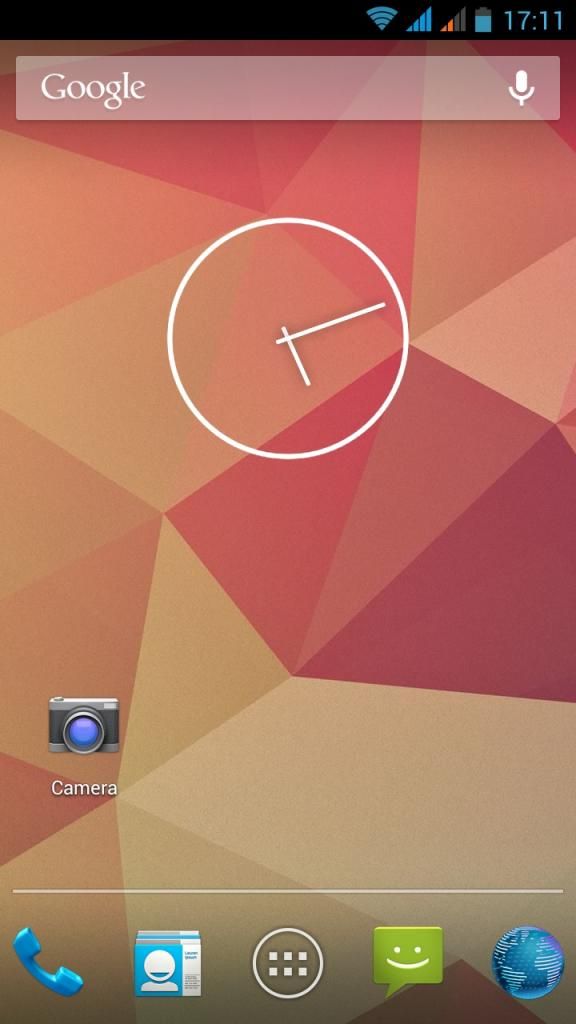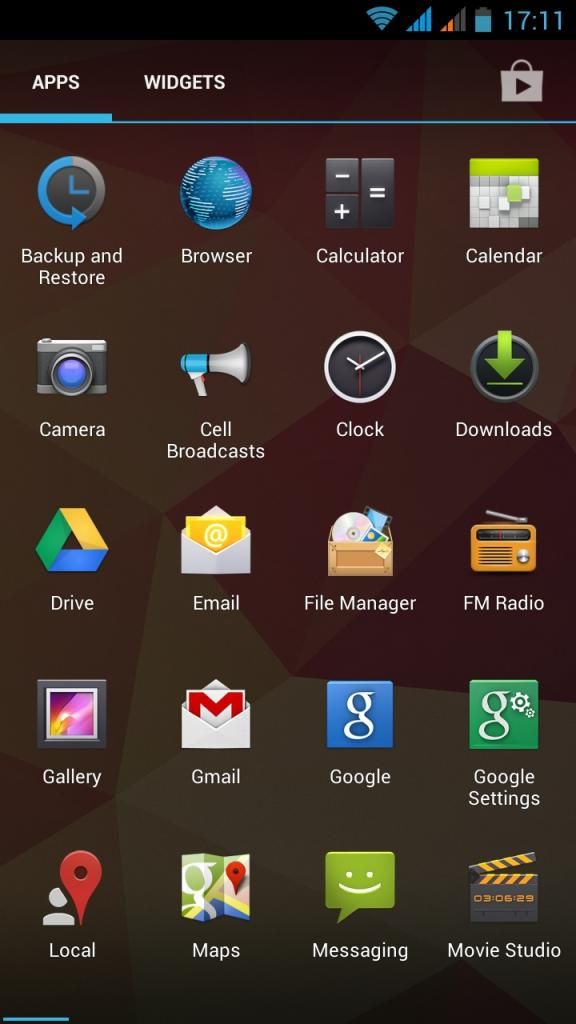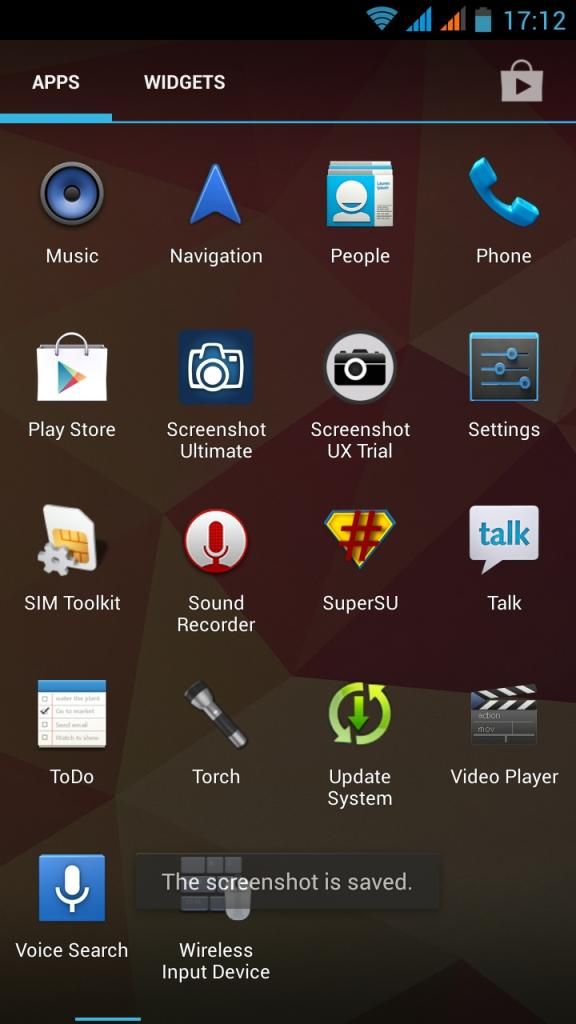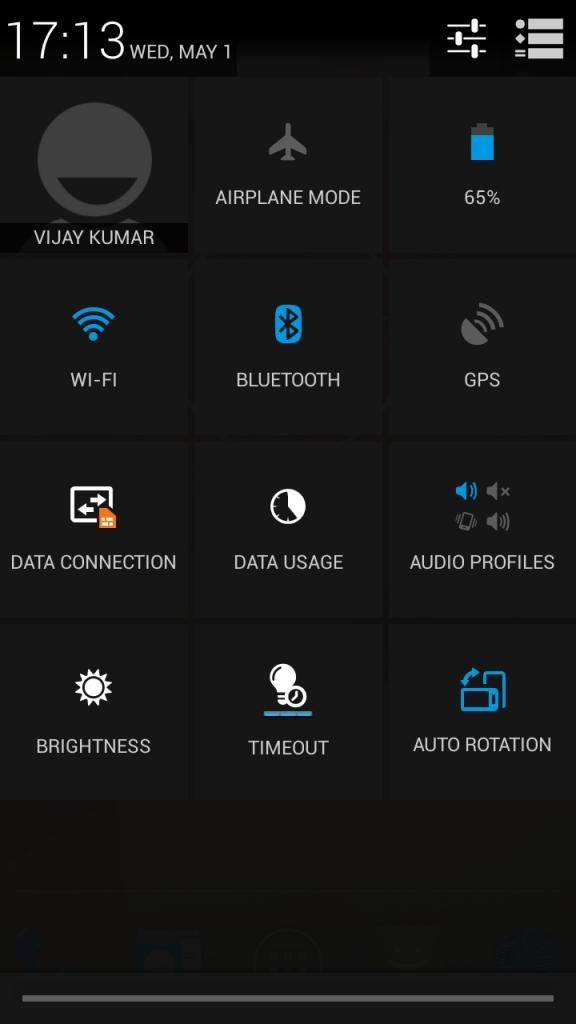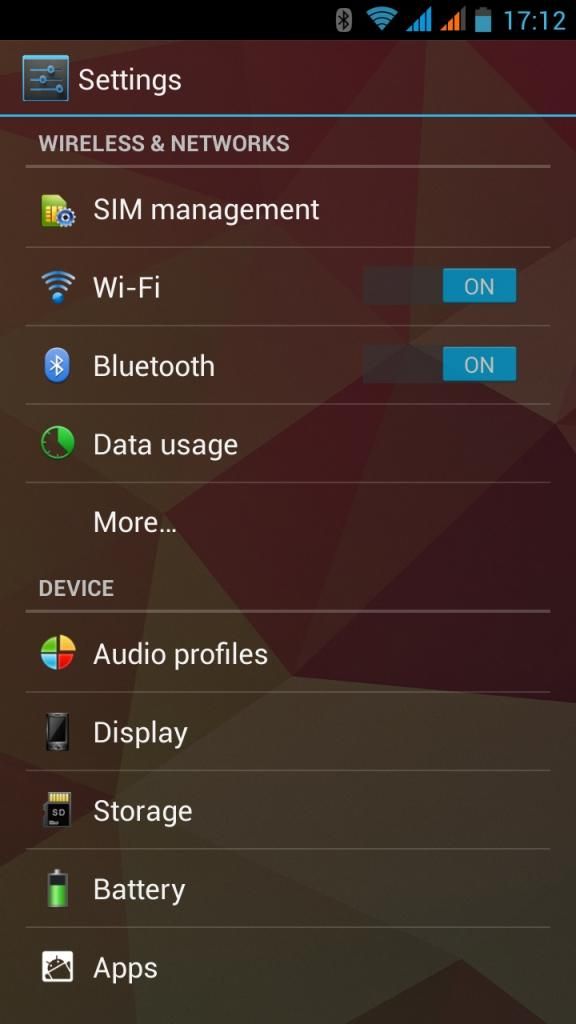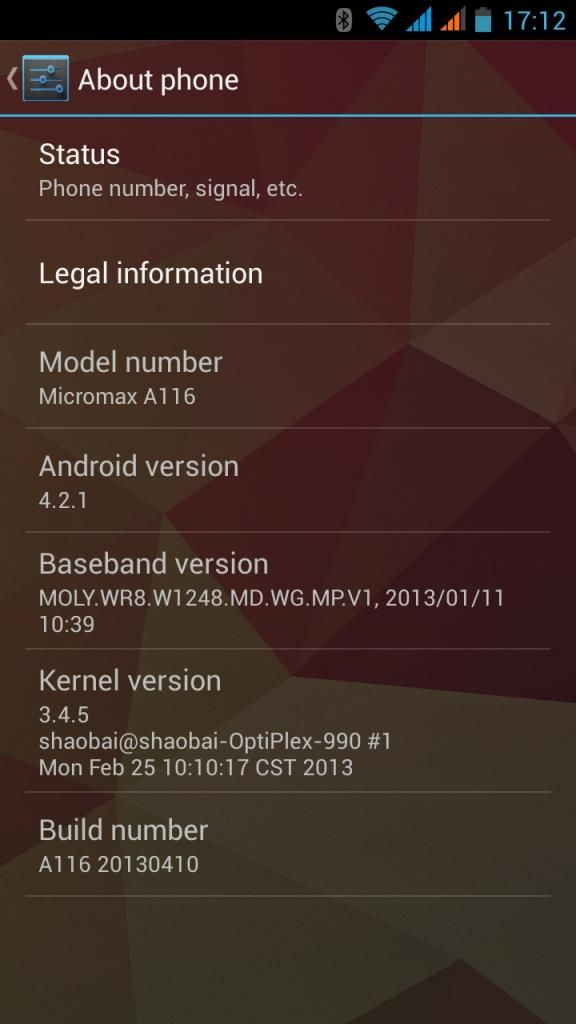Somehow while flashing Custom ROM if you lost IMEI than need not to worry
Here is Tutorial for Restoring IMEI for Micromax A116.
Here is Tutorial for Restoring IMEI for Micromax A116.
As you aware that MMX A116 has MT6589 chipset, so may be possible that it work on other MT6589 basis Devices as well (Not confirmed yet).
Basic Requirements
- A116 and USB cable
- Windows PC (I use Windows8, so most probably it will work with Windows7 as well)
- PC Companion installed on the computer (Specific Drivers : x86 or x64)
- Latest Firmware (currently : S9201_MP_F4_B1_IN_MMX_0.16__flasher_user)
- Smart Phone Flash Tool (Download Link 1 or Link 2 )
- SN Write tool v2.1132.0 (Download Link 1 or Link 2 )
Follow each instructions step by step. It has TWO Parts :
PART ONE
1. SwithOff the phone.2. Run Smart Phone Flash Tool
- Go Option
- Select USB Mode
- Select DA Download All> Speed > Force to High Speed
- Open Scatter-loading
- Select scatter file "MT6589……emmc" from latest stock ROM > Open
- Keep selected all the files
- Select option Format on the Left Top
- select Format whole Flash under Auto Format Flash > OK
- Now connect Phone through USB Cable
- #The formatting will be complete in approximately 3 minutes#
- #Wait till Green O circle Appears#
- When it's done Close the Smart Phone Flash Tool
- Disconnect Phone from PC.
- Open Scatter-loading
- Select scatter file "MT6589……emmc" from latest stock ROM > Open
- Keep selected all the files
- Select Download
- Now again connect Phone through USB Cable
- #Again formatting will take approximately 3 minutes to complete#
- #Wait till Green O circle Appears#
- When it's done Close the Smart Phone Flash Tool
- Disconnect Phone from PC
 Half Part is complete now
Half Part is complete now
PART TWO
4. Again SwitchOff the Phone (I know you definitely SwitchedON the phone and saw IMEI )
5. Open SN_STATION (shortcut for SN Write tool v2.1132.0)
- Under Function Select
- Select Write IMEI + Backup Nvram (WM/Android only)
- Select SmartPhone
- Under MODE Select
- Keep the Switch to Meta Mode (downwards)
- Under COM PORT
- Select USB VCOM
- Under SP Backup Nvram Option
- Put check on Set clean Boot
- Under IMEI Options
- Put check on Dual IMEI
- Under NVRAM Database File
- Modem Database > BPLGUInfoCustomAppSrcP.....MP_V1 (located under the [DataBase] folder inside Firmware folder)
- AP Database > APDB_MT6589.....W10.24 (located under the [DataBase] folder inside Firmware folder)
- Keep the Switch to Com port (Upwards)
- Press START(F6)
- It will open IMEI Input Console
- Under IMEI Scanner
- Write down First IMEI
- Write down Second IMEI
- OK
- Under IMEI Scanner
- Restoration is Done Now